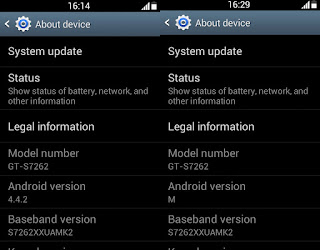
For changing the Android version in about phone section you have to edit some system files for that you need root access. If you don't have root on your phone check the root guide I created for you to root your Android phone How to root your Android phone
By assuming that you have root access on your Android phone I continue to the tutorial part, for browsing and editing the system files you must need a file explorer. The default or pre-installed file browser won't help you. Install the Root Explorer or ES file explorer on your Android phone first this will help you to browse the system files and other ordinary files. After installing the app follow the steps below to edit the file,
1. Open Root Explorer
2. Grant the Super User permission for the Root Explorer app
3. Browse to "root/system" folder
4. Search for "Build.prop" file
5. Click and long press the file
6. Select the "Open With" option
7. Choose "text editor" option
8. Search and find the following line "ro.build.version.release=Android version"
9. Remove the default Android version and type the Android version you want, for example I entered the latest version M

10. Save the file and exit
11. Reboot your Android phone
After rebooting you phone you will see the change in the Android version under the about phone section!
However this method only changes the version displayed and doesn't change the version easter egg. To change the easter egg check this video.

Use me to comment your thoughts... EmoticonEmoticon