Hello guys today I am going to show you how to root Samsung Galaxy Star Pro GT-S7262, rooting your phone will give you more freedom to customize your Android phone according to your choice.
If you are asking why you should root your Android phone here are Top 15 reason to root your Android phone
How To Root Samsung Galaxy Star Pro GT-S7262
Step 1: Download and install Samsung USB driver on your PC, if you installed Samsung kies on your PC uninstall it and install this Samsung USB driver.Step 2: Download the Odin version 3.0.7 and place it on a folder.
Step 3: Download the custom recovery file for Samsung galaxy star pro.
Step 4: Download the SuperSu update package for flashing on custom recovery.
Step 5: Install Samsung USB driver in your PC.
Step 6: Now copy the SuperSU.zip file to external SD card of your Samsung galaxy star pro.
Step 7: Now switch off your phone, and boot your phone into download mode. To get into download mode press the following buttons at the same time after turning off your phone "volume down+home+power" then you will see a screen with two option, now press volume up button your phone will get into the download mode.
Step 8: Now open odin.exe in your computer and then connect your phone to the computer with data cable. You will see a message at Odin at left bottom as "added".
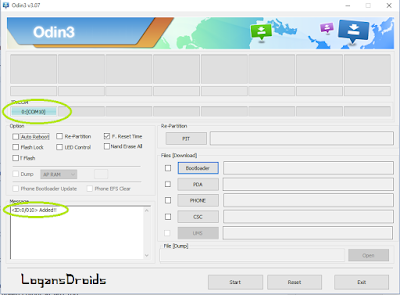
Step 9: Now click on PDA and a window will open to select a recovery file, browse and select the downloaded recovery. Tar file and click open.
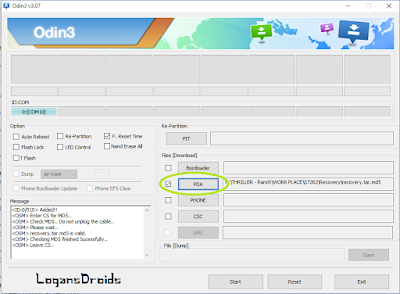
Step 10: Make sure all options are unchecked except auto reboot and f. Reset time under option.
Step 11: Time to flash! Now click on start Odin will flash a custom recovery on your phone and phone will boot automatically during this wait till you see the rest message with blue colour at left top (if you have chosen auto reboot option before flashing wait until you see pass message with green colour)
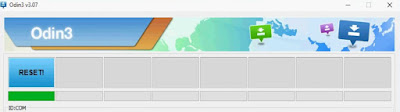
Step 12: Now remove your phone from computer and switch off your phone. We are going to boot phone into recovery mode. To get into recovery mode press the following button at the same time " volume up+home+power" you will see a red exclamation mark at top while booting into recovery mode.
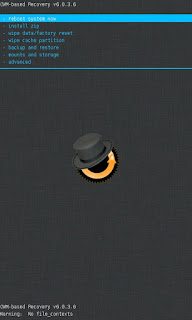
Step 13: After booting into recovery mode select install from zip and then select the supersu.zip file we placed in external sd card and then select yes. The zip file will be flashed.
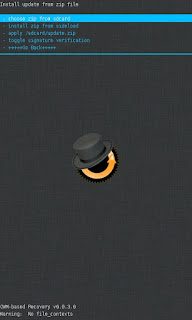
After flashing the file go back to main menu and select the Reboot system now option and you will see the super su app installed on your phone.
You can check with root checker app from play store whether your phone is rooted or not.
Samsung Galaxy Star Pro White Screen fix:
Some users may get white screen while booting into the recovery mode. For those who get this white screen issue try this recovery file instead of above one.
White screen fix recovery: Download
This white screen fix had worked for many people and I also tested it works 100% .
If you got white screen problem while booting your phone into system then you have to flash the stock ROM to fix that problem. For flashing stock ROM on Samsung Galaxy Star Pro just follow this tutorial How to install stock ROM on Samsung Galaxy Star Pro
If you don't want to use CWM then you can try TWRP recovery and Cyanogen recovery both custom recovery are available for Samsung Galaxy Star pro check the link below,
If you don't want to use CWM then you can try TWRP recovery and Cyanogen recovery both custom recovery are available for Samsung Galaxy Star pro check the link below,
Hope you got root access on your Samsung galaxy star pro, if you need custom ROM for Star Pro you can check my YouTube channel for more mods made for Star Pro. If you have any queries feel free to ask me in comments section below.

2 comments
Write commentsif we get white screen probelm how to solve??u dont write blog about white scree problem solution..
ReplyTry this CWM recovery specially made for white scree problem https://drive.google.com/file/d/0B6xAzFVJYc3YUEFOV2JNUkxZUk0/edit?usp=sharing
ReplyUse me to comment your thoughts... EmoticonEmoticon