Quick Droid: Increase your Android phone RAM by swapping the memory on the external memory card to boost the performance of your Android phone.

I have an Android phone which has low RAM 512 Megabytes. This low RAM capacity makes my phone turtle! My Android phone starts to lag when I started to using few more apps then I tried many methods to boost my phones performance. Increasing RAM is one of that method. In addition, with increasing RAM, I am going to tell you few tips which will increase your Android phone performance.
Must read: How to protect your Android phone from theft
When you try to multitask on low RAM device you will face lag due to insufficient RAM space. Some Android apps are designed to run on the background so they will remain active on RAM causing lag, low performance, and crash. You can do multitasking if you have more RAM and you can play games without lag.
Try to use fewer widgets on home screen, turn off the animations under developer options. You will have an Android with boosted RAM now!

I have an Android phone which has low RAM 512 Megabytes. This low RAM capacity makes my phone turtle! My Android phone starts to lag when I started to using few more apps then I tried many methods to boost my phones performance. Increasing RAM is one of that method. In addition, with increasing RAM, I am going to tell you few tips which will increase your Android phone performance.
Must read: How to protect your Android phone from theft
What is RAM?
RAM is an abbreviation of Random Access Memory, RAM is the place where all data of the running apps and background apps stored. When you use large applications it will try to store large of amount of data on your phone's RAM. If your RAM is low then you can't use that app or it will start to lag.When you try to multitask on low RAM device you will face lag due to insufficient RAM space. Some Android apps are designed to run on the background so they will remain active on RAM causing lag, low performance, and crash. You can do multitasking if you have more RAM and you can play games without lag.
How to increase RAM on your Android phone without root?
You can't add extra RAM to your phone just by simply inserting an additional RAM chip as like as in Desktop. We are going to add a swap file in your external memory card where your device can store the files on that swap file instead of saving it in the real RAM.
Some Android phones don't support the swap file, this is due to your kernel. To check whether your Android phone supports swapping you have to install this app MemoryInfo & Swapfile check. This app will help you to check the swap support on your Android phone.
Hope you have the swap support on your Android phone. Now we have to create the swap file on your memory card. For that follow the steps below,
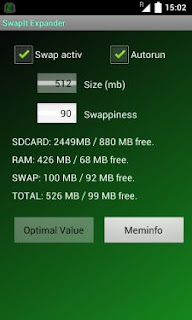
By doing swapping, your phone won't show any change in RAM capacity. For example, if you have created swap file with a size of 512 Mb then your phone won't show this in your task manager it will show only inbuilt RAM capacity. But the swap it expander app with the help of your kernel saves the file which are to be stored on RAM to the swap file. Thus creates low RAM memory usage and reduce lag on your Android phone.
- Download and install the Swap it expander app from Google search
- Now open the app and uncheck the Swap Active option
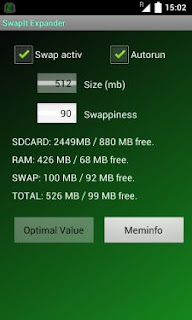
- Enter the swap file size you wish in the box below the swap active option (You can create swap file up to 2 GB, but it will occupy the space in your external memory card)
- Leave the swappiness value at 90
- Now check the Swap Active option and wait until it finishes creating the swap file on your memory card
By doing swapping, your phone won't show any change in RAM capacity. For example, if you have created swap file with a size of 512 Mb then your phone won't show this in your task manager it will show only inbuilt RAM capacity. But the swap it expander app with the help of your kernel saves the file which are to be stored on RAM to the swap file. Thus creates low RAM memory usage and reduce lag on your Android phone.
How to reduce RAM usage?
Instead of worrying about high RAM usage try to reduce the RAM used by your phone. If your phone doesn't support swap you can follow the steps below to increase ram on your Android phone without swap.
Use the apps you need and Uninstall the apps you don't use
Always use the apps you need on your Android phone. Take a look at your app drawer and uninstall the apps you don't use. If you have too many system apps installed on your phone then uninstall the pre-installed apps on your Android phone.
Stops the apps running in background on your Android phone
Certain RAM is occupied by apps which are running in the background. Stopping the apps which are running in the background will reduce the RAM usage and it will help you to run apps without lag.
You can overclock your Android phone CPU to increase its processor speed. To overclock your CPU, you must have a kernel which supports overclocking.
Try to use fewer widgets on home screen, turn off the animations under developer options. You will have an Android with boosted RAM now!
If you have any suggestion on increasing RAM in Android phone then I would like to hear about it in the comment section below.

Use me to comment your thoughts... EmoticonEmoticon