Well this is the post you must read to add a layer of safety to your personal data on your phone, you can hide files, folders and apps on your Android phone without root! let’s start this tutorial!

This post is going to divided into two parts, First part will tell you how to hide files on your android phone without software and the second part will tell you how to hide your files on your android phone with third party applications both method does not requires root.
Hide files on your Android phone without any app
To
hide files on your Android phone without using any third party application
there are two ways available, I am going to explain you about both the methods
choose the method you like.
Method 1: Using .nomedia file
Hiding
your Android files using the .nomedia file is the method 1, this method will
work on any Android phone. This method is the best way to hide your images
which are downloaded from Whatsapp. You can also hide the whatsapp images using
this .nomedia method.
- Open file manager on your Android phone
- Select create -> New -> File option
- Now name the file as .nomedia and save
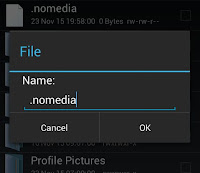
By
saving this file you are telling that there is no media files inside this
folder to the media scanner so this will prevent those files from appearing on
your gallery app.
This
method will help you to hide image and video files only other file formats like
pdf won’t be hidden by using the .nomedia file. You can get the hidden files
back by deleting the .nomedia file.
However
this files will be visible on your file manager and other apps this method only
help you to hide the file from the gallery application. To hide a file or
folder throughout the entire Android system follow the Method 2 which is
described below.
Method 2: Using your file manager
For
this method all you need is stock file manager on your phone. To hide a folder
and its entire content you have to follow the following steps,
- Open file manager on your Android phone
- Go to settings and check the show hidden files option
- Now rename the folder you want to hide by adding a dot in front of the folder name
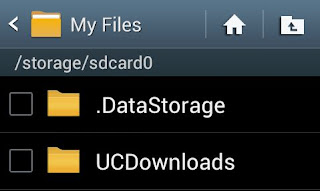
For example if your folder name is Images then rename it into .Image
- After renaming now go back to settings and uncheck the show hidden folders option
Hide files on your Android using applications:
This
part of the post will show you how to hide files on Android using the third
party applications. The reason why I prefer hiding files without using Android
application is that third party application will encrypt your files to ensure
high level security which restrict you to open files directly from file manager.
You
have to open the application every time when you need to check those files, but
they provide high security by allowing you to set passwords, pins and patterns.
These apps also allows you to lock down the installed apps on your Android
phones!
1. Vault
Vault
Android application hides your images, videos and sms on your phone. I am using
this app for long time it also hides the call logs apart from the phone files
it also helps you to do cloud backup.
| Image Source |
If you enabled the Stealth mode it hide the vault app from app drawer, you can open the vault app by dialling the pass code in caller dial pad, Break-in alerts allows you to capture the picture of person who enters the wrong pass code using the front facing camera.
Download
Vault application from Google Play store
2. FotoX
This
app is similar to Vault app, if you want an alternative for the vault app this
app will work fine. The FotoX app have similar features like Vault app so you
won’t miss anything.
| Image Source |
FotoX app has themed little bit higher than the Vault app, thus make this app size larger than the vault application.
Download FotoX Android application from Google Play store
Hope
you learned how to hide files on Android! Do share this post and don’t forget
to leave your comment below in comment box.

Use me to comment your thoughts... EmoticonEmoticon