Quick Droid: Stop the culprit on your Android phone who sucks your battery and creates lag on your phone. These apps are running on your phone without your knowledge and now it's your time to stop those apps from running on background.
The mission is on to stop the apps running in the background on your Android phone. These apps run on the background without noticing user and leads to the drain of your battery. Android applications which run on background do some tasks such as fetching data, uploading data and more. When the number of background running apps increases it will slow down your phone and suck your battery down faster.
The mission is on to stop the apps running in the background on your Android phone. These apps run on the background without noticing user and leads to the drain of your battery. Android applications which run on background do some tasks such as fetching data, uploading data and more. When the number of background running apps increases it will slow down your phone and suck your battery down faster.
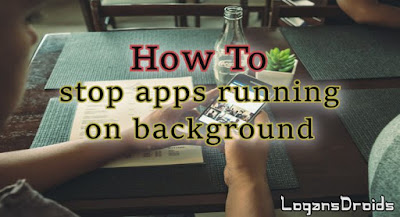
I used to ask my friend how to reduce lag when I bought my first Android phone. He will tell me to uninstall the apps which are not used by you and don’t play games (What?) I bought my Android phone for playing games and trying new cool apps, but his answer makes me worry. Then I searched all over the internet and found various tips and tricks to make Android phone faster and lag free.
Stopping the apps running on the background is the first thing anyone can do with their Android phone to reduce lag and stop unnecessary battery drain. So today I am going to tell you the tips and tricks to make your phone faster.
List the background running apps:
The first thing you should do is find and list out the apps which are running on background. To find the applications which are running on background go to Setting -> Battery. There you can find the list of apps which consumes battery in descending order. Ignore the system apps and note down the third party apps. Check the “time on” of an app, this denotes the time duration of the app running on your phone. If you found an app which have high time on value without using it then list that app on your hit list.
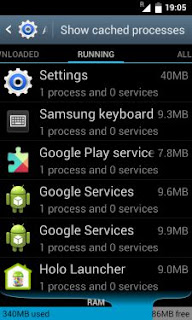
Next head over to Settings -> Application Manager -> Running. This section will show you the applications which are currently running on background. There will be some Google apps don’t stop those apps they are essential.
If you have a messaging application like WhatsApp, Messenger they will run on the background to sync data. Stop those apps if you don’t need any updates from that application.
Killing background running apps:
After listing the background running apps now, it’s time to kill those guilty party applications. Go to Settings -> Application Manger -> Running and click the app which you don’t want to run on background, Click on stop button below the app name it will stop that app.
Note: Don’t stop Google apps it will lead to some problem but if you want more free memory on RAM then stop those apps.
How to prevent stopped apps from starting automatically
Stopped apps may tend to run on the background after some time. To prevent apps from running automatically on your phone
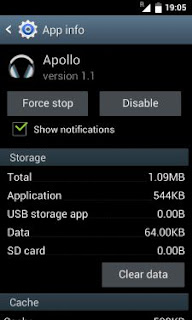
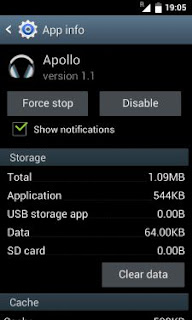
- Go to Settings -> Application Manager -> all, there you can see all apps installed on your phone. Now navigate to the app which you want to stop and tap on it. Unselect the show notification option and tap Force stop button.
- You can turn off the system apps which you won’t use such as Samsung accounts, Chat ON, Drive and more. By turning off, that app will not be shown on your app drawer.
Stop the apps on boot
You can stop selected apps from starting while you boot your Android phone. This will prevent the apps from running automatically after a restart of your phone. To achieve this, you will need root on your Android phone and Xposed framework. If you don't have Xposed installer on your phone then check How to use the Xposed installer, If you have enabled Xposed framework already then follow the steps below
- Download and Install Boot Manager module on your phone
- Go to Xposed Installer and enable the Boot Manager under modules section
- Now open Boot manager and select the apps you don’t want to start on boot
- Then save it and reboot your Android phone
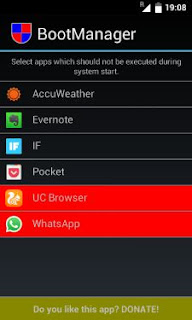
This will decrease the time required to boot your Android phone and also reduces the battery consumption. For those who don’t have root on your phone don’t worry I have got an app, especially for you, keep on reading.
Greenify your Android phone
Greenify is an Android phone which is designed to stop the applications which are running on background. It will force stops the apps which are running on background automatically and saves your time. The apps which are selected by you to force stop in Greenify will be hibernated once you put your phone in sleep automatically.
Download and Install from Google Play store Greenify
Greenify does not require root to hibernate the apps installed by you on your Android phone. If you want to hibernate system apps then you need root and donated version of Greenify. You can root your phone easily by using this ultimate Root Guide.
Do you force stop your Android apps? and what method you use to stop the apps running on background?

Use me to comment your thoughts... EmoticonEmoticon