Now Samsung galaxy star pro have both CWM and TWRP recovery! Enjoy but you may confuse between TWRP and CWM, which to install on your Android phone here is the post which will show the difference between TWRP and CWM and help you to choose which to install on your phone TWRP vs CWM which is best?
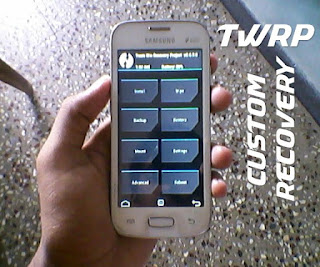
Features of TWRP custom recovery:
When compared to CWM for Samsung galaxy star pro TWRP has more features,1. Simple design with large and clear buttons.
2. Battery percentage display at top
3. Time display
4. Advanced backup (you can backup particular things like EFS, kernel, cache etc.,)
5. Advanced restore (you can restore only things you want back such as efs, kernel, system data. CWM also has this feature)
6. You can compress the backup file which reduce the storage size.
7. You can skip md5 signature generation which helps you to make a quick backup.
8. No need to press buttons touch screen support is added
Note: Flashing custom recovery will void your warranty and it may end in bricking your phone.
Let we see how to install TWRP custom recovery on your Samsung galaxy star pro. You need to download some files and computer is needed for flashing TWRP on your phone, Just follow the steps listed below
Download Odin and Samsung USB driver
Download TWRP recovery image file from here
Install Samsung USB driver on your computer
Now boot your phone into download mode by pressing volume down + home + power button
Now open Odin on your computer and connect your phone to computer using USB cable
Then click on PDA and select the downloaded TWRP image file
Unselect every option on the options section of Odin and select F.reset time option only.
Now click start and wait until you see reset message on Odin at top left corner.
Now remove the phone from computer and boot into recovery mode using the button combinations volume up + home + power buttons.
XDA thread link: Team Win Recovery Project v2.6.3.0 For Samsung Galaxy Star Pro/Plus GT-S7262
See the video tutorial on How to install TWRP on Samsung galaxy star pro
Hope you have installed TWRP recovery by right now! Thanks for reading don't forget to subscribe to this blog otherwise you will miss some good stuff.
If you have any comments, suggestions, problem, queries feel free to comment below in comment section it's for you!


3 comments
Write commentsThanks for posting i have installed TWRP in my star pro without any problem!
ReplyHi Vignesh,
ReplyYou install TWRP to upgrade android to kitkat 4.4 for star pro plus, right.
So, my questions are:-
1--- Did you successfully upgrade kitkat4.4 to your device, then pls give me that steps-- or any tutorial video
2--- What are the performance difference
3--- Did you face any problem/bug/legging after upgrading
Waiting for yours valuable guidence
Regards,
Ashish
If you want to install kitkat ROM on your device then watch this video https://www.youtube.com/watch?v=C9RQr6aT5hE
ReplyUse me to comment your thoughts... EmoticonEmoticon