Choose which recovery you are going to flash into your phone, check which custom recovery is supported by your device. The most popular custom recovery for android phone is CWM and TWRP.
Note: By flashing custom recovery your phone warrenty will be voided, there is possibilites of bricking your phone.
You can see difference between TWRP and CWM here TWRP vs CWM which is best?
Go to official website of TWRP or CWM or anyother custom recovery you wish to flash and check whether your phone model if supported or not.
If your device is not listed in the download section then there is no custom recovery made for your device model. So now head to XDA-Developers and search your phone model and select the developement page, you can find custom recovery made for your phone by third party developers.
Note: Using custom recovery developed by third party developers will be dangerous.
HOW TO INSTALL CLOCK WORK MOD CUSTOM RECOVERY IN ANDROID PHONE:
Installing CWM (Clock Work Mod) recovery on android phone has become easier now. CWM team has developed a android application which helps you to install CWM custom recovery on your phone easily, if your phone model is supported you can install CWM recovery directly from that app.Install ROM Manager on your android phone from Google PlayStore.
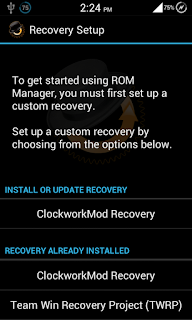
Open the app after installation, backup your data to your computer before flashing recovery.
Now touch ClockworkMod Recovery under Install or Update Recovery section.
Make sure you have mobile data enabled, Now ROM Mangaer will show your phone model if your device model is supported.
Tap on your phone model if listed, download will start and after downloading the CWM recovery will be installed on your phone.
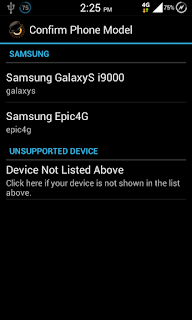
After installing you can boot into recovery mode from the ROM Manager app by tapping Reboot into Recovery option.
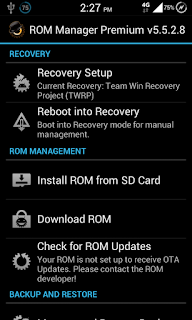
In addition to that you can also download custom ROM made for your phone and install it on your phone from the app itself. You can also make backup and restore operation from the ROM Manager application.
What to do if my phone model isn't listed on ROM Manager app?
If your model isn't listed on ROM Manager app it denotes that there is no official CWM developed by ClockWork Mod for your phone! Don't worry there might be chances for Custom recovery made by XDA developers. Just head to XDA-Developers.com and search your phone model you can find Custom recovery for your phone model if made.
Flashing custom recovery image downloaded from internet is a different process, just keep reading down!
If you can't find any custom recovery made for your phone model on XDA it means no custom recovery has made until for your phone model. You have to wait till someone makes or you can make yourself if you have time here is the how to guide How to port CWM recovery for your android device
HOW TO INSTALL TWRP RECOVERY ON ANY ANDROID PHONE:
If CWM has ROM Manager app to install then TWRP must have one. GooManager is the app that helps you to install TWRP and CWM.
Download and install GooManager app from here (GooManager app is no longer supported so you cannot get update)
Open the app and press menu button.
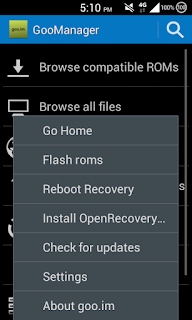
Now touch the Install/Open recovery option (Make sure you have enabled mobile data)
GooManager will ask for confirmation, press Yes if you're ready
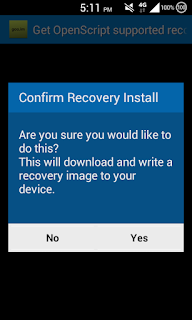
GooManager will list the recovery supported by your phone model and then select the recovery version you wish to install on your phone GooManager will take care of the rest.
What to do if GooManager didn't show any recovery for my phone?
If your model isn't listed on GooManager app it denotes that there is no official CWM or TWRP recovery developed for your phone model! Don't worry there might be chances for Custom recovery made by XDA developers. Just head to XDA-Developers.com and search your phone model you can find Custom recovery for your phone model if made.
Flashing custom recovery image downloaded from internet is a different process, just keep reading down!
If you can't find any custom recovery made for your phone model on XDA it means no custom recovery has made until for your phone model. You have to wait till someone makes or you can make yourself if you have time here is the how to guide How to port TWRP for your device
You have found custom recovery image for your phone, how to install it on your phone?
Since the custom recovery image for your phone is not supported by the official app you can't flash with those app in easy way. You have to install manually using some tools on your computer.
Manual Method 1: Installing custom recovery with ADB Fastboot
ADB (Android Debugging Bridge) is a tool developed for developers for testing their ROM and scripts easily and quickly. We are going to use this method to install custom recovery on your phone.
Follow the steps one by one,
Disclaimer: This will void your phone warrenty, it may brick your device.
Download the Recovery image for your phone model (check it is made exclusively made for your phone model flashing the recovery made for other phone model will result in bricking your phone) copy the image to your computer.
Download and install ADB fastboot on your computer Download ADB fastboot
Now open setting -> Developers options in your android phone and click Enable USB debugging.
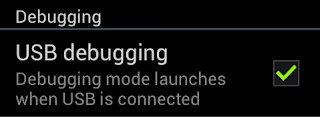
Now reboot your phone into download mode and connect the phone via USB cable. (If you don't know how to boot into download mode connect your phone to computer and open ADB minimal interface and type "adb reboot download")
Now type the following commands in ADB interface " fastboot flash recovery " and hit enter and then type path of your image file if you have placed in D: then type as " D:\recovery.img " and hit enter.
Note: You must have recovery.img file to flash via ADB if you have recovery.tar.md5 file then extract it you will get recovery.img file.
If you see <waiting for device> message for long time then fastboot isn't configured properly check here to configure fastboot properly Fastboot introduction - CWMwiki
The recovery will be flashed as soon as the path command is entered and now you can boot into recovery mode by using hardware button combinations. If you don't know how to boot into recovery then reboot your phone normally and connect to computer via USB cable and open ADB tool after opening enter " adb reboot recovery " command.
Manual Method 2: Install custom recovery using Odin
Note: This method works only on Samsung model android phones, so don't try it on other model phones.
Download & Install USB driver tool and Odin
Copy the recovery.tar.md5 file to computer
Boot your phone into download mode
Open odin.exe and connect it via USB cable to computer.
Now click on PDA and select the downloaded recovery.tar.md5 file
Then unselect auto reboot and select F.reset time and uncheck other options.
Now click start after you see reset message at top left corner remove phone from computer and reboot your phone into recovery mode.
That's all for this post, How did you flashed recovery on your phone? leave your story below in comment section.
It took about 2 hours for me to write this post but it only take few seconds for sharing, please share this post with your friends.

Use me to comment your thoughts... EmoticonEmoticon