Before reducing the lag on your Android phone using the No frills CPU application follow the simple steps below to reduce the lag on your Android phone without root! If you're a non root user who looking to root your Android device check our ultimate root guide How to root your Android phone
- Reduce the animations on the developer options of your phone
- Turn off auto screen rotation
- Use Greenify app it also works without root
- Try to reduce multitasking on your phone
Let we see reducing the lag on your phone, we are going to reduce the lag by increasing the CPU frequency of your phone up to 1GHZ. Before using this method make sure you have root and you have kernel which support over clocking and under clocking. To check this go to XDA-developers.com and search with your device name, now check about your phone details and kernel details.
Okay now by assuming that you have root access and kernel which allows you to over clock and under clock your phone,
- Install the No frills CPU app from Google Play store
- Open the app and grant the root access
- After granting the root access you will see the app page like below
Now to reduce the lag you have to set the Maximum clock frequency to highest value on your phone. This value varies according to the type of processor used by your Android phone. Click on the drop down list, it will show the available frequency range choose the frequency range you want. Choose the frequency value according to the amount of lag on your phone. If your phone lags heavily then choose the possible higher value of frequency then choose the Minimum clock frequency value don't select the lowest frequency instead choose slightly higher value than the lowest frequency value.
Now select the lag free option in the governor section and leave the I/O scheduler as default value. Select the Apply on boot option and click Apply button at the bottom. After applying the settings now reboot your phone and see the changes in the speed of your phone.
If you face overheating of your phone after over clocking reduce the the maximum clock frequency value and apply the settings. If your default phone kernel doesn't support over clocking then search for custom kernel for your phone model in XDA developers chances are there to get a custom kernel for your Android phone.
Takeaway: You can also reduce battery draining problem by under clocking you phone. To under clock set the possible minimum frequency value in the Maximum clock frequency option and apply the settings. It will limit the frequency of your phone CPU and reduce the battery usage.
Hope you have reduced lag on your Android phone! If you have any doubts or problem feel free to comment below I love to help you.

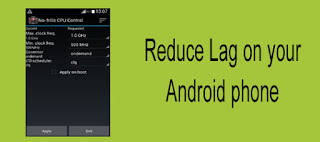
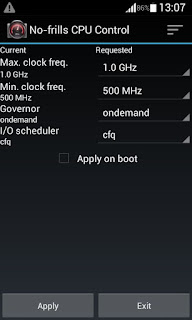
Use me to comment your thoughts... EmoticonEmoticon