 |
| Photo credits Wikimedia |
Before getting into the topic first we have to look at possible options available to secure your Android phone, so here are the quick checklist
- Setup SIM card lock
- Device administrators
- Lock screen security (Password)
- Backup of your phone data
Setup Android device manager now:
Basically Android device manager is an Android app developed by Google to help Android users to setup security settings and to find your theft phone location, if you left your phone somewhere on your house and can't find the phone? Just use Android device manager from other Android phone and make your lost phone ring and find.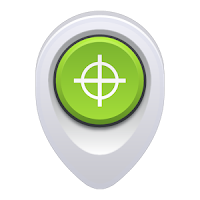 |
| Photo credits Wikimedia |
How to setup Android device manager?
To enable Android device manager in your Android phone you have to install Android device manager from Google Play store. After installing head tosettings -> security -> Device administratorsYou will see the Android device manager option in that page if you installed the application. Check the tick box and open the Android device manager app from your device app drawer. You will be asked for Google account to login, login with your Google account because if you want to track your phone after losing you have to login with same Google account in order to track your phone. Make sure you have enabled GPS on your phone, after login your location will be shown and device connected with your Google account will available.
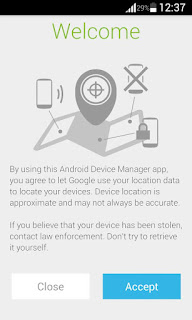
How to track Android phone using Android device manager?
After finishing setup your Android phone will get connected with your Google account, if you lost your phone or want to track your phone open the Android device manager from other Android phone and login with your Google account which you used to connect your phone with Android device manager application during setup. If your Android device is connected with Internet your device name with current location with map will show up on the Application.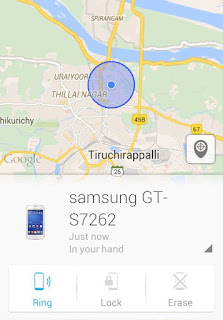
You will see option like Ring, Lock, Erase you can use this option according to your situation. If you can't find where you left your phone in your home you can found your phone back by using the Ring option. When you press ring option your phone with ring automatically you can follow the sound to get back your phone. The erase option will allow you to erase the data on your phone when you lost your phone remotely however Internet connection is needed.
Android device manager locates your lost phone only when it is connected with Internet, if your phone isn't connected with an Internet connection then Android device manager will not track your phone. You have to wait until your phone gets connected with Internet. Google doesn't recommend to use this method to find your theft phone yourself you have to contact law enforcement.
Setup security options available on your Android phone:
Check your Android phone security section in settings for available security options by default. Make use of this options and secure your Android phone, when it comes to security all your personal data, contacts, emails are at risk until you didn't make any step to secure your Android phone.Try to avoid installing applications outside of Google Play store and don't use hacked Android applications because it may contain harmful codes. Setup lock screen security such as pattern lock, PIN etc., I prefer using password instead of using pattern lock and PIN because its hard to guess but it can be easily bypassed. Android M version will bring the fingerprint support by using that feature we can able to protect phone even more better.
Apart from lock screen security you can also setup SIM card lock which will ask for PIN when you reboots your Android phone and your phone will start only if you entered correct PIN number.
How to use dropbox, flickr apps to locate your phone?
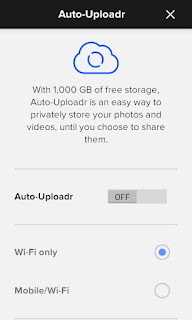
Yes you can also track your phone using the apps which you installed on your Android phone, not all apps but apps which uses the auto backup option. When thief takes a photo your Android phone will sync the photos automatically to drop box and flickr account when connected with Internet. You can log into your drop box account via computer and find some clues about your phone location using those photos. This is possible only if you have enabled the automatic backup feature on dropbox or flickr.
These are the quick and simple security setup for your Android phone, secure your Android device now and try to use Android device manager. If you have any other security setup for Android device please inform it using comment section.

Use me to comment your thoughts... EmoticonEmoticon