Xposed is an installer for
the various framework which make changes to system user interface without
modifying ROM. Xposed installer has framework for modules which can change your
system user interface without modifying any app and other system files. One
main thing about this Xposed installer is it requires Root access to work on
your android phone. This won’t work without root permission.
There are lot of modules
available for Xposed installer but they are not supported on all android
version. It varies according to your android version. Xposed installer needs
Android 4.0.3 version as minimum required android version to run on your phone.
If your phone have android version lower than 4.0.3 you can’t run Xposed on
your phone.
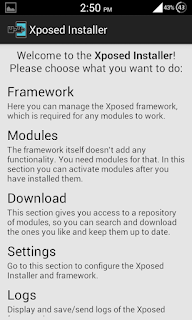
The main interface of the
Xposed installer have divided into 7 parts. I am going to explain each section
so you understand deeper about the Xposed installer. Let’s start!
FRAMEWORK:
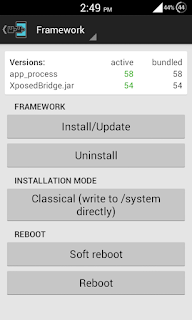
Framework acts as a base for all modules
which are going to work based on xposed module. First you need to install the
Framework on your phone to make modules working. To install the framework open
the Xposed installer and click on Framework and click Install/Update framework
will be installed and it will require a reboot. You can choose between Soft
reboot and Reboot at the bottom. There is no special in the Soft reboot but it
will quicker than the ordinary reboot.
If the installation failed on your phone
for the first time try with busybox app installed on your phone.
MODULES:
Modules is the main part of this Xposed
installer where you can enable and disable the installed modules. You can
install modules directly into your phone and enable it on the modules section.
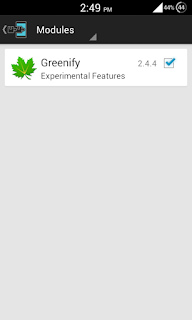
Installed modules will be shown in the
modules section of Xposed installer you can enable or disable it by simply
tapping the check box at right side. You can also launch the module from that
page by tapping on the module name. Whenever you install a new module on your
phone it will be show up in module section.
When you enable a
module it will require a reboot. To tweak your phone user interface with these
modules you must open the module and change the values as per your need.
DOWNLOAD:
The download
section of the xposed installer helps you to find latest modules available for
xposed installer. You can download module into your phone directly from the
download page. The downloaded module will be installed automatically after the
download is completed.
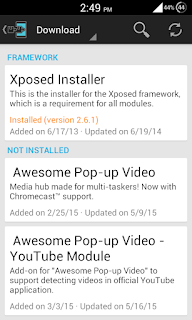
You can also
check for the updates of installed modules from the download page. There will
be 3 kind of version release Stable, Beta and Experimental. Stable version are
safer to use and they will have no bugs. Beta version are subjected to have
some bugs.
Experimental version are test version they might have more number of
bugs. So check the version release state before installing a module on your
phone.
You must also
check the supported android version of the module before installing. Some
module requires 4.4+ android version to work, so always check the required
version of the module.
SETTINGS:
Settings section
allows you to configure the Xposed installer and framework.
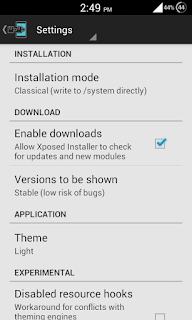
In installation
section you can choose the type of installation of modules on your phone. It
have three options, the first is classical direct installation into the android
phone. The second option is Recovery based installation it will flash the zip
version of the module automatically. The third method is write to the SD card
and flash it manually afterwards. You can select which option you need.
In download
section you can enable downloads and allows xposed installer to check for updates
and new modules. You can also select which version of xposed modules should
show up in the download section.
In application
section you can choose the theme of xposed installer. There are two theme
available on xposed installer Light and Dark. It also have a special theme for
AMOLED screens.
In Experimental
section you can enable Disabled resource hooks. It will restrict the modules
which tries to change the resources.
LOGS:
The logs section
contains logs of the modules and framework along with date and time.
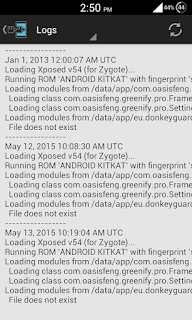
ABOUT:
The about section
of the xposed installer contains developers name, version of the app, Source
code link for developers, support page link and more.

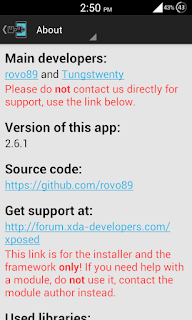
Use me to comment your thoughts... EmoticonEmoticon